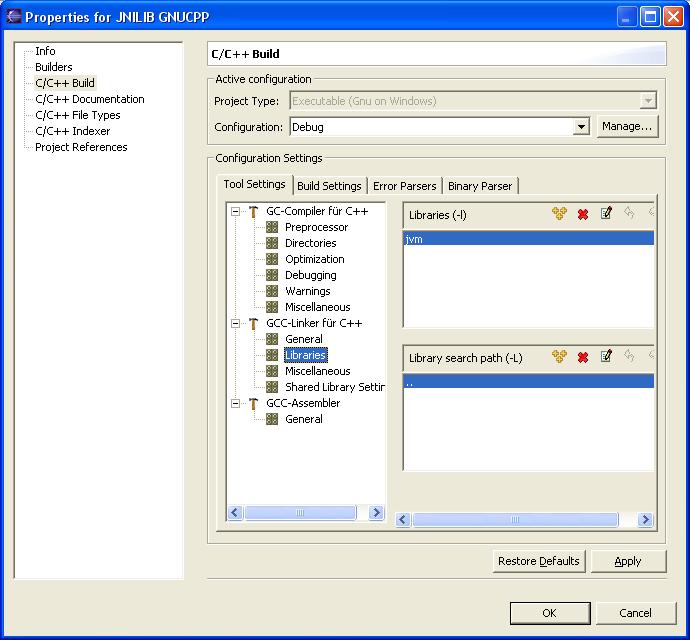
Figure 1: Project Settings for CDT on Windows systems
REM Written by Stefan Gruber 2005
ren libjvm.dll jvm.dll
pexports jvm.dll > templibjvm.def
echo off
del libjvm.def
for /f %%x in (templibjvm.def) do if %%x == JNI_CreateJavaVM (
echo JNI_CreateJavaVM@12 >> libjvm.def
) else if %%x == JNI_GetDefaultJavaVMInitArgs (
echo JNI_GetDefaultJavaVMInitArgs@4 >> libjvm.def
) else (
echo %%x >> libjvm.def
)
del templibjvm.def
echo on
dlltool -k --input-def libjvm.def --dllname jvm.dll --output-lib libjvm.a
ren jvm.dll libjvm.dll
.../grubc/jnilib.c:164: undefined reference to `_imp__JNI_CreateJavaVM@12'
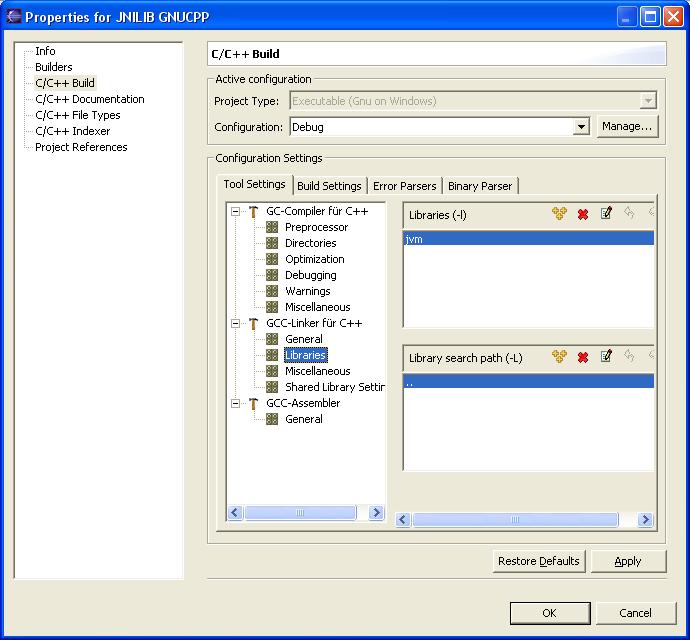
Figure 1: Project Settings for CDT on Windows systems
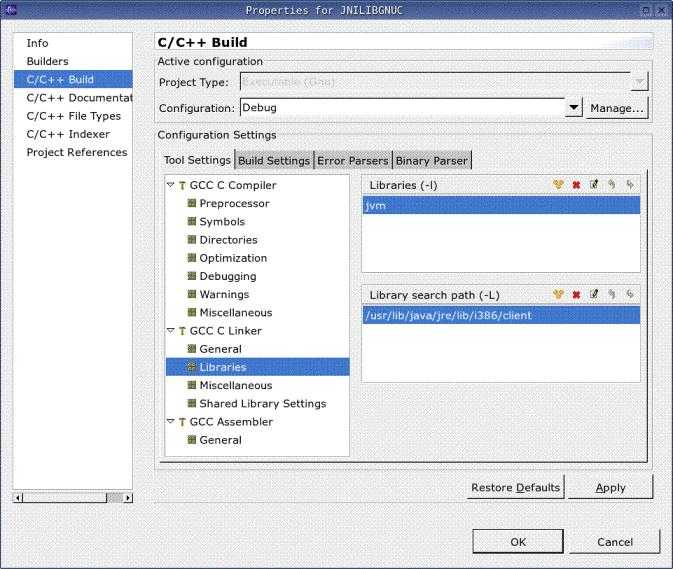
Figure 2: Project Settings for CDT on Linux systems

Figure 3: Library project Settings for CDT on Mac OS X systems

Figure 4: Miscellaneous project Settings for CDT on Mac OS X systems
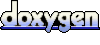 1.4.4
1.4.4